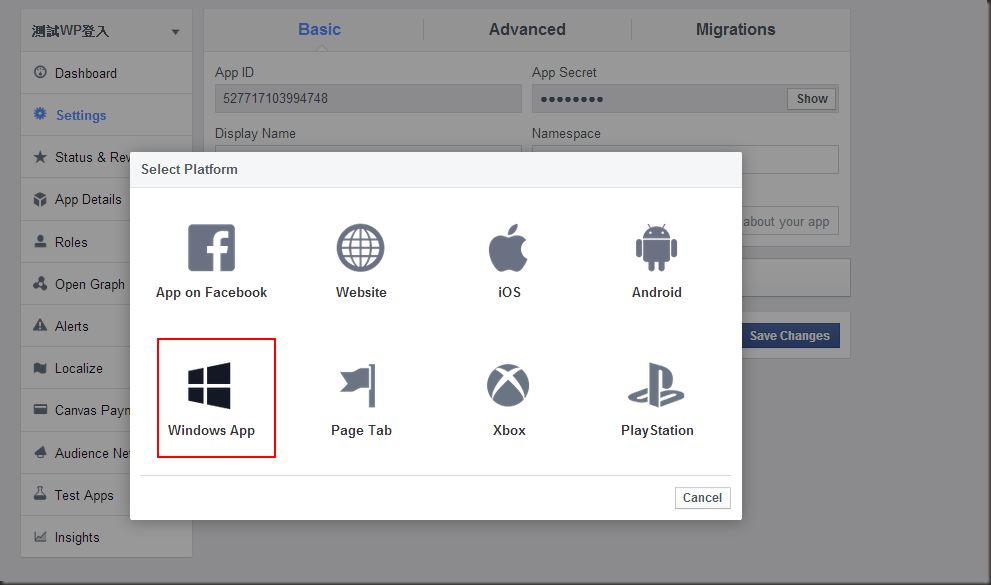[WindowsPhone] 新版整合Facebook+取得token
恩,Windows Phone 終於可以跟其他平台一樣整合Facebook 了
終於終於,不過我覺得有可能會再改,不過至少不用像以前一樣要用WebView來導來導去
廢話不多說我們就來看看今天的案例
首先介紹兩個畫面
第一個畫面(MainPage.xaml),點下Facebook LOGIN 按鈕後會開啟安裝的Facebook APP進行授權並取得access token
取得授權後導回到PageSuccess.xaml,並且呈現Access Token 畫面如下:
介紹完使用案例後,我們來做一些預備動作
1.首先,因為你要上架APP,所以我們先得知道上架後的APP ID所以我們得先上APP HUBS上面去註冊一隻APP
如下:
建立成功後,這時候不一定要上傳XAP檔案,我們依然可以在詳細資料中,得到應用程式識別碼(APP ID) 這組號碼此範例為 e2e1698b-33b5-45ca-ab59-68e299f61edd
我們把這組號碼記下來
2.進入Facebook Developers (https://developers.facebook.com/ ) 新增一隻APP 並且取得 Facebook APP ID 為 527717103994748
並且左側的地方選取Settings 的部分並且Add Platform
選擇Windows App ,分別填入,Windows Phone Store ID 的欄位填入步驟一得到的Windows Phone APP ID
請注意 這地方的- 符號 要拿掉 所以是 e2e1698b33b545caab5968e299f61edd
這時候設定完成我們來看看程式的部分
3.這時候我們來看看按下 Facebook Loing Button 所執行的程式
private async void btnFBLogin_Click(object sender, RoutedEventArgs e)
{string urltoEncode = HttpUtility.UrlEncode("e2e1698b33b545caab5968e299f61edd://authorize");
//URL FORMAT "fbconnect://authorize?client_id=[FACEBOOK APP ID]&scope=basic_info&redirect_uri=msft-[WP APPID WITHOUT DASH AND ALL LOWCASE]://authorize"var launch =
await
Windows.System.Launcher.LaunchUriAsync(
new System.Uri( "fbconnect://authorize?client_id=527717103994748&scope=public_profile&redirect_uri=msft-" +urltoEncode));
}
其中請注意 其LaunchUriAsync 的啟動位置為
fbconnect://authorize?client_id=[FACEBOOK 的APP ID]&scope=basic_info&redirect_uri=msft-[Windpws Phone APP ID 全小寫但是需要將-符號拿掉]://authorize
此案例為
fbconnect://authorize?client_id=527717103994748&scope=basic_info&redirect_uri=msft-e2e1698b33b545caab5968e299f61edd://authorize
4.建立起一個UriMapper ,我們在專案中新增一個FBUriMapper 去繼承 UriMapperBase ,用來處理登入回來後我們必須將access token 取出來,關於UriMapper 請參考http://appurl.org/docs/wp8
FBUriMapper.cs:
using System;using System.Net;using System.Windows.Navigation;namespace TestFBWP{public class FBUriMapper : UriMapperBase
{private string tempUri;
public override Uri MapUri(Uri uri)
{tempUri = uri.ToString();
if (tempUri.Contains("access_token"))
{ var d = ParseQueryString(tempUri, "access_token");return new Uri("/PageSuccess.xaml?facebooktoken="+d, UriKind.Relative);
}
else {}
return uri;}
/// <summary> /// 取得Query String 的值 /// 沒有寫得很好但是堪用 /// </summary> /// <param name="query"></param> /// <param name="key"></param> /// <returns></returns>private static string ParseQueryString(string query, string key)
{var str = WebUtility.UrlDecode(query);
var datas = str.Split('&');foreach (var d in datas)
{if (d.Contains(key + "="))
{var q = d.Substring(d.IndexOf(key + "="), d.Length - d.IndexOf(key + "="));
return q.Replace(key + "=", "");
}
}
return "";
}
}
}
簡單的說,就是在導入APP的前置期,如果有參數傳入,我們可以在這一個地方攔截到並且讓他去該去的地方,所以如果我判斷導入進來的Uri帶有access_token的參數,我則將它導入到PageSuccess.xaml 並且將access_token變成fcebooktoken的參數傳入。
5.光是寫好自訂的UriMapper是不夠的,你要告訴App你要使用此UriMapper 所以我們開啟App.xmal.cs 在InitializePhoneApplication() 加入這一行
RootFrame.UriMapper = new FBUriMapper(); 使得Code 如下
private void InitializePhoneApplication()
{ if (phoneApplicationInitialized) return; // Create the frame but don't set it as RootVisual yet; this allows the splash // screen to remain active until the application is ready to render. RootFrame = new PhoneApplicationFrame();RootFrame.Navigated += CompleteInitializePhoneApplication;
// Handle navigation failuresRootFrame.NavigationFailed += RootFrame_NavigationFailed;
RootFrame.UriMapper = new FBUriMapper(); // Handle reset requests for clearing the backstackRootFrame.Navigated += CheckForResetNavigation;
// Ensure we don't initialize again phoneApplicationInitialized = true;}
6.開啟WMAppManifest.xml 選擇 Packaging 將 Product ID 改成 {Windows APP Id},通常在專案建立時這邊都是VS會亂給,上架時候這組才會統一,但是我們為了測試,這邊就要先改成一樣,這點要注意
7.接下來我們要開啟WMAppManifest.xml ,請對該檔案點選滑鼠右鍵並且選取View Code 看到此xml 的原始碼 在</Tokens>的下方加入
. . .
</Tokens>
<Extensions>
<Protocol Name="msft-e2e1698b33b545caab5968e299f61edd" NavUriFragment="encodedLaunchUri=%s" TaskID="_default" />
</Extensions>
其Protocol 的 Name 的值為 msft-[Windows App Id 全小寫且無-符號]
8.這時候我們來看看導到成功的頁面PageSuccess.xaml 程式碼,我們覆寫掉OnNavigatedTo
protected override void OnNavigatedTo(System.Windows.Navigation.NavigationEventArgs e)
{ base.OnNavigatedTo(e); //先去檢查是否有傳facebooktoken的參數進來,如果有就將txtToken的Text 呈現此值if (NavigationContext.QueryString.ContainsKey("facebooktoken"))
{ txtToken.Text =NavigationContext.QueryString["facebooktoken"];}
}
差不多這樣就大功告成,我們來看看結果
直接透過內部安裝的Faceboo APP 來驗證
驗證畫面
回到APP後的畫面
打完收工
因為這範例是在好幾個月前寫活力挑戰賽研究的,之後我在整理我現在的Code成為這範例,參考許多國外零碎的文章,很懶得去找,不過基於分享的精神,我把案例跟心得重新整理,希望能夠幫到大家,如果要考慮一些導向的問題,我建議可以使用Isolated Storage 來判斷使用者狀態或是將access token 儲存起來,這都是實作上的小技巧,如果大家有興趣再一起討論吧 :)
附上原始碼
標籤:
C#
,
Trick
,
WindowsPhone
-- Yesterday I wrote down the code. I bet I could be your hero. I am a mighty little programmer. 如果這篇文章有幫助到您,簡單留個言,或是幫我按個讚,讓我有寫下去的動力...